
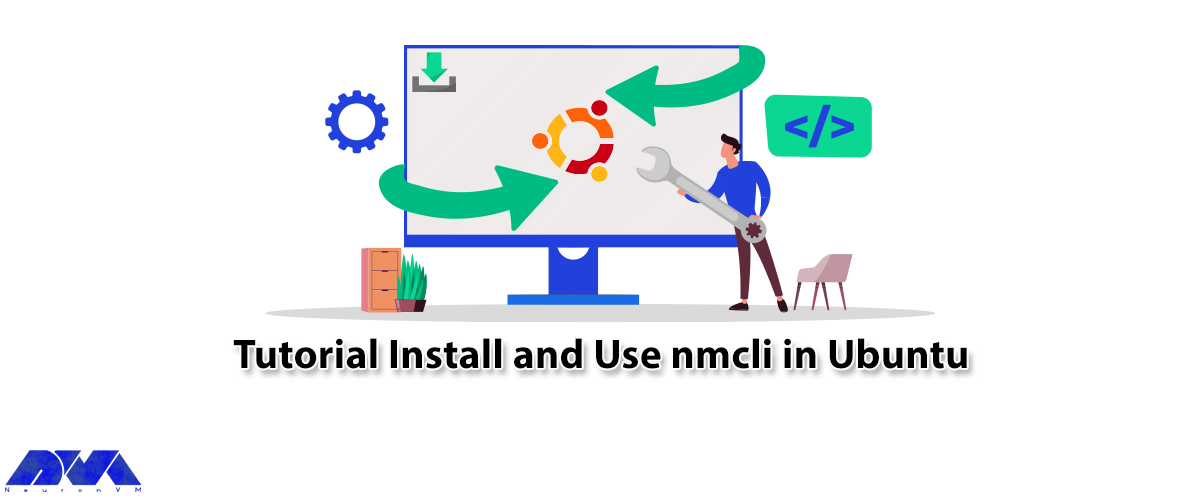





This article will introduce you to Nmcli and also will teach you How to Install and Use nmcli in Ubuntu. NMCLI stands for Network Management Command-Line Interface. It can be used as an alternative to nm-applet or other similar graphical clients. If you need to install and run Ubuntu on a Linux VPS server, we suggest you use the plans provided on our website, which are offered with immediate delivery.
nmcli is a command-line tool used for managing NetworkManager in Ubuntu. It provides a convenient way to configure and manage network connections in a terminal environment. In the rest of this article, you will learn how to use and install nmcli in Ubuntu, step by step.
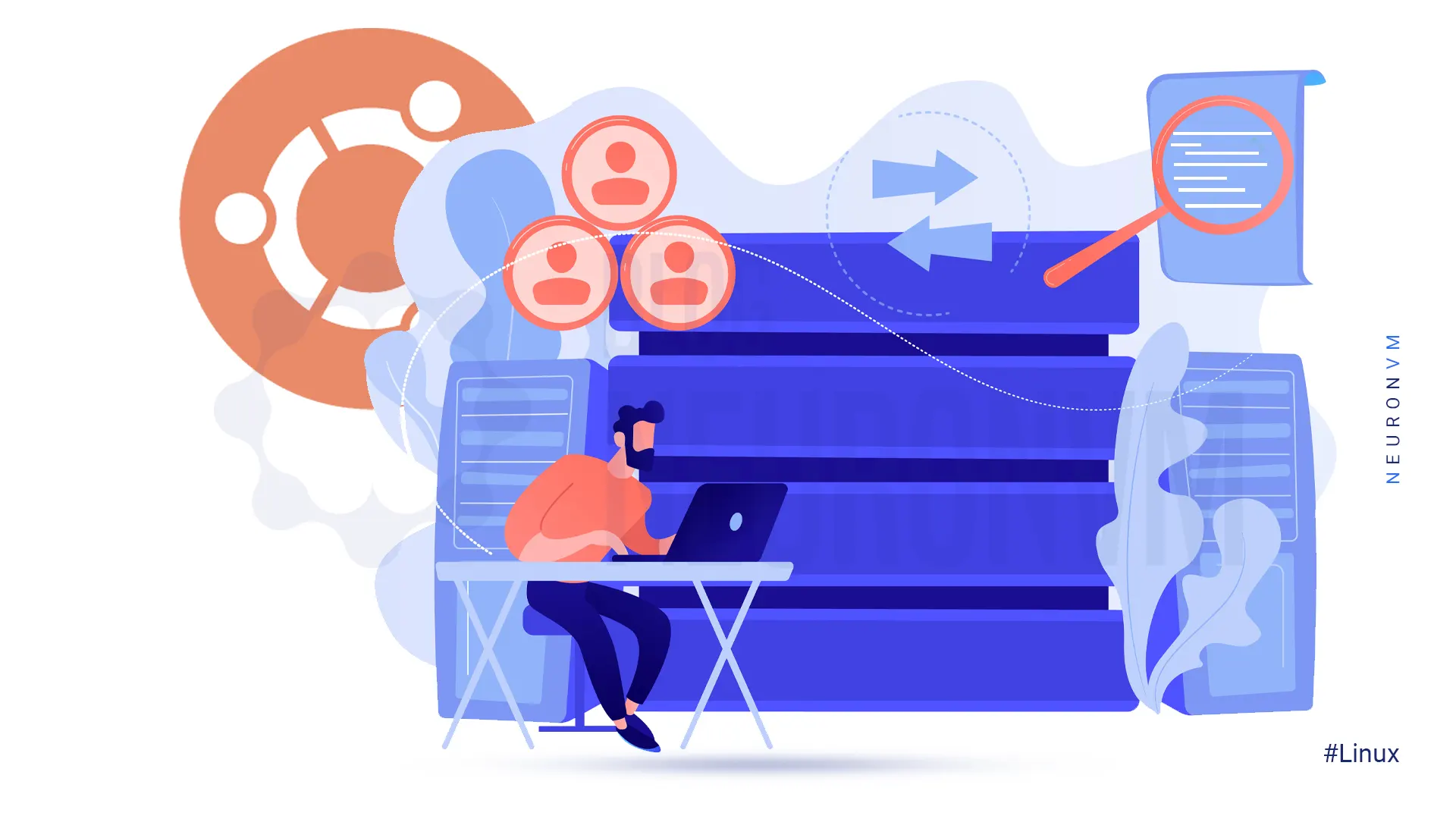
The following list is general commands for nmcli:
A) Status: This indicates the status of the network manager.
B) Hostname: This command views and modifies the server hostname.
C) Permissions: This command shows the user permissions to apply a procedure.
D) Logging: This command views and modifies logging levels.
Before doing anything, update the system with the help of the following command:
sudo apt-get update sudo apt-get upgrade
Install nmcli with the following command:
sudo apt install network-manager
Note that if you are asked “Do you want to continue?“, press “Y“.
Enter the following command to start Network Manager:
sudo systemctl start NetworkManager.service
Check the status of the Network Manager with the following command:
sudo systemctl status network-manager
Network Manager will enable to start working, using below code:
sudo systemctl enable NetworkManager.service
Use nmcli for general functions with the below command:
nmcli general status
Check the hostname:
nmcli general hostname
To check the permissions granted by the network manager, run the following command:
nmcli general permissions
Control the radio transmission and check the wifi status using the following command:
nmcli radio wifi
Use the following command to monitor the changes in various aspects such as connection status:
nmcli monitor
If you make changes to the backend of the network settings, they will be displayed.
Network settings are managed using the nmcli command. In Linux ubuntu configuration with wireless devices is considered connections.
To display all connections, you must enter the following command:
nmcli connection show
Check the status of the device by running the nmcli command:
sudo nmcli dev status
You can see more functions of the nmcli command and then a brief list will be available in Ubuntu:
man nmcli
nmcli is a powerful command-line tool that can help you manage network connections on your Ubuntu system. By following the steps outlined in this guide, you can easily install nmcli and use it to configure and manage network connections. Whether you need to connect to a new network, disconnect from a network, or modify existing connections, nmcli provides a convenient and efficient way to do so. With practice and experimentation, you can become proficient in using nmcli to meet your networking needs in Ubuntu. We suggest you read the practical article Tutorial Restart Network on Ubuntu 22.04.
How useful was this post?
Click on a star to rate it!
Average rating 5 / 5. Vote count: 2
No votes so far! Be the first to rate this post.
 Tags
Tags

Robert Lemke launched the Neos project in 2006. Then a group of software engineers joined in to get ...



 Tags
Tags

WooCommerce is an e-commerce plugin for WordPress that helps you create and manage an online store w...



 Tags
Tags
What is your opinion about this Blog?








