
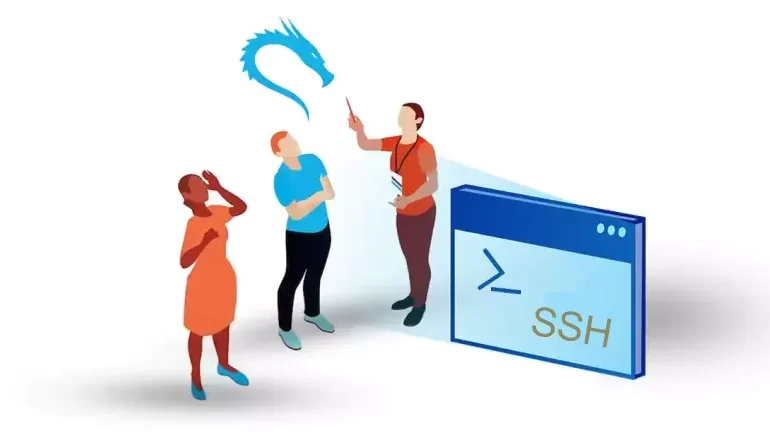





Kali Linux, a powerful and popular penetration testing operating system, offers numerous tools and functionalities to its users. One of its key features is the ability to enable SSH (Secure Shell) for remote access and secure communication between devices. This article will provide a step-by-step guide on how to enable SSH on Kali Linux, exploring the benefits and troubleshooting common issues along the way.
Before you start, you can get a Linux VPS from NeuronVM, so you can easily benefit all the features of Kali Linux in a safe environment.
SSH, or Secure Shell, is a network protocol that allows users to securely access and manage remote machines over an unsecured network. Enabling SSH on Kali Linux offers several advantages.

Firstly, it allows remote administration, making it convenient to manage the operating system from a different location. This is particularly useful for system administrators and IT professionals who need to access their devices remotely.
Additionally, SSH allows for efficient file transfers between devices, eliminating the need for physical presence or cumbersome methods like USB drives.
Furthermore, SSH ensures secure communication, making it ideal for those concerned about data privacy and network security.
sudo apt-get install openssh-serverservice ssh statussudo service ssh startsudo systemctl enable ssh
Enabling SSH on Kali Linux is usually a straightforward process, but occasionally, users may encounter issues.
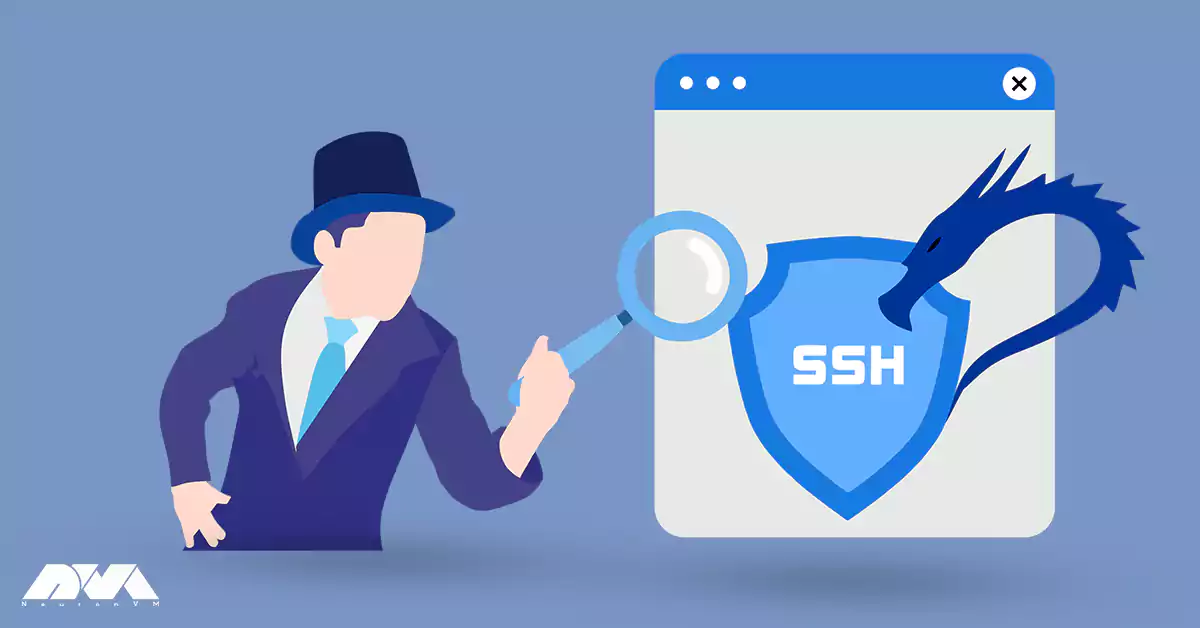
1. One common problem is the firewall blocking SSH connections. To resolve this, ensure that port 22, which is the default SSH port, is open on your firewall settings.
2. Another issue could be permission errors when accessing SSH keys. In such cases, check the file permissions for the SSH key and ensure they are appropriately set. Additionally, ensure that SSH service is running and configured correctly by checking the SSH server’s configuration file located at “/etc/ssh/sshd_config“.
Enabling SSH on Kali Linux can significantly enhance remote management capabilities, streamline file transfers, and ensure secure communication. By following the step-by-step guide provided in this article, users can easily enable SSH on their Kali Linux systems and enjoy the benefits it offers. Remember to troubleshoot any issues that may arise, such as firewall blocking or permission errors, to ensure a smooth and secure SSH experience. So, why wait? Enable SSH on Kali Linux today and unlock the full potential of remote access and secure communication.
How useful was this post?
Click on a star to rate it!
Average rating 3 / 5. Vote count: 5
No votes so far! Be the first to rate this post.
 Tags
Tags

Kali Linux, a powerful operating system, has emerged as a game-changer for cybersecurity enthusiasts...



 Tags
Tags

If you've forgotten the password for your Kali Linux system, you can reset it by following thes...



 Tags
Tags
What is your opinion about this Blog?








