
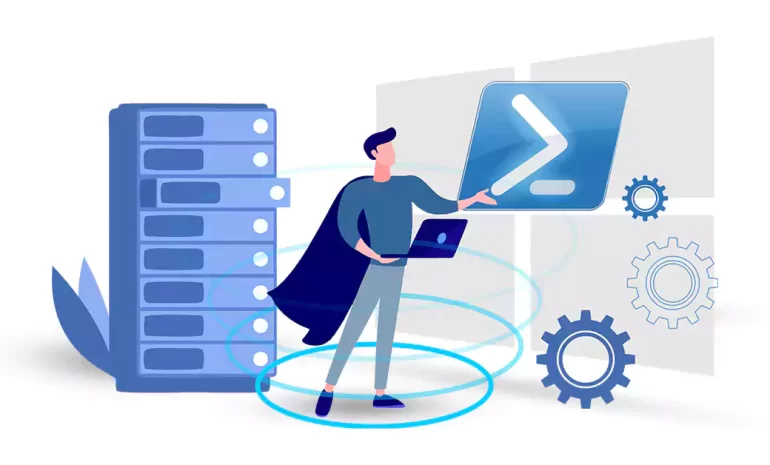





PowerShell is a powerful scripting language and command-line shell that allows automation and management of Windows operating systems. One of the essential commands in PowerShell is the “Echo” command, which is using to display text or variables on the console. Mastering the PowerShell Echo command is crucial for effectively managing and troubleshooting PowerShell scripts and commands. Echo is using to display information or messages on the console or output stream. In this comprehensive guide, we will delve into the various ways to utilize Echo and explore examples of its usage.
We recommend you to use our Windows VPS plans to better understand the high speed, great performance and 24/7 support.
The Echo command is a command using in scripting languages and command-line interfaces to print text or variables back to the user or output device. It is commonly using to display messages, prompt for user input, or debug code. The Echo command is useful for displaying information or manipulating data in a script. It is a simple and versatile command that can help automate various tasks and provide feedback to the user.
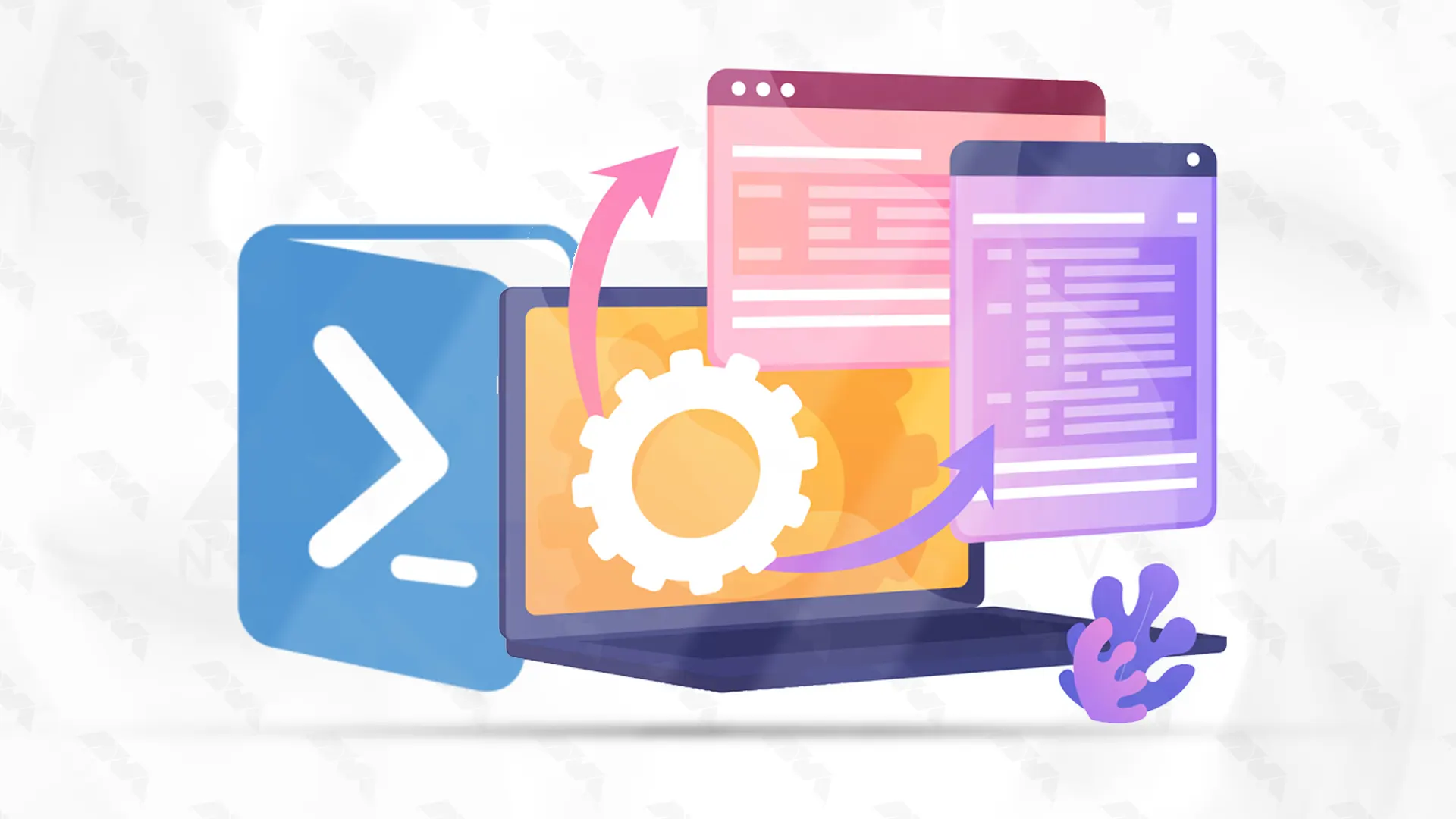
The Echo command in PowerShell is primarily using for displaying text messages on the console or output stream. It serves as a tool for communication between the script and the user, enabling feedback, information display, or user interaction. To utilize the Echo command, the following syntax is using:
Write-Host <Message>
Here, <Message> represents the text or information that needs to be displayed. The Write-Host command is an alias for the Echo command, making them interchangeable.
The basic syntax of the echo command is:
echo [options] [string]Here are some examples of how to use the echo command:
1. Echo a string:
echo "Hello, World!"Output: Hello, World!
2. Redirect the output to a file:
echo "This is a message" > output.txtThis will create a file named “output.txt” and write the string “This is a message” into it.
3. Append the output to an existing file
echo "This is another message" >> output.txtThis will add the string “This is another message” to the end of the existing “output.txt” file.
4. Display the value of an environment variable:
echo $PATHOutput: /usr/local/sbin:/usr/local/bin:/usr/sbin:/usr/bin:/sbin:/bin
5. Combine multiple strings:
echo "Hello, " "World!"Output: Hello, World!
Note: The behavior of the echo command may vary slightly depending on the operating system and shell being use.
The basic usage of the echo command in PowerShell is to display text on the console. Here’s how you can use it:
1. To display the contents of a variable:
$myVar = "This is a variable"
echo $myVarOutput:
This is a variable2. To concatenate multiple variables or strings:
$firstName = "Jannson"
$lastName = "Miller"
echo "My name is " + $firstName + " " + $lastNameOutput:
My name is Jannson MillerNote: In PowerShell, the “echo” command is equivalent to “Write-Host”. If you want to write to the console without using the “echo” command, you can simply use:
Write-Host "Hello, world!"In PowerShell, you can concatenate strings using the “+” operator or by using the ‘”Jannson-Miller” cmdlet.
Here’s an example using the “+” operator:
$firstName = "Jannson"
$lastName = "Miller"
$fullName = $firstName + " " + $lastName
echo $fullNameOutput:
Jannson MillerHere’s an example using the “Join-Path” cmdlet:
$folderPath = "C:\Temp"
$fileName = "example.txt"
$fullPath = Join-Path -Path $folderPath -ChildPath $fileName
echo $fullPathOutput:
C:\Temp\example.txtBoth methods allow you to concatenate strings in PowerShell. Choose the one that best suits your needs.
– Changing the Foreground and Background Colors of the Echo Output:
You can use the “-ForegroundColo” and “-BackgroundColor” parameters with the “Write-Host” cmdlet to change the colors of the echo output. For example, to display a message in yellow on a blue background, you can use:
Write-Host "This is a message" -ForegroundColor Yellow -BackgroundColor Blue– Using Formatting Options:
You can use formatting options to control the appearance of the echoed output. For example, you can use the “-f” operator to format a string and include variables. Here’s an example:
$name = "Jannson"
$age = 30
$formattedString = "My name is {0} and I am {1} years old" -f $name, $age
Write-Host $formattedStringOutput: “My name is Jannson and I am 30 years old”
– Displaying Progress Bars:
You can use the “Write-Progress” cmdlet to display progress bars during lengthy operations. This can be helpful to keep users informed about the progress of a script. For example:
$counter = 0
$total = 100
Write-Progress -Activity "Processing" -Status "In Progress" -PercentComplete ($counter / $total * 100) -CurrentOperation "Processing item $counter of $total"– Displaying Colored Text with ASCII Escape Codes:
You can use ASCII escape codes to customize the appearance of the echoed output, including colors and text effects like bold or underline. Here’s an example:
$escape = [char]27
$reset = "${escape}[0m"
$red = "${escape}[31m"
Write-Host "${red}This is a red message${reset}"Note: The ASCII escape codes might not work in all console applications or environments.
These are just a few examples of advanced techniques you can use with echo in PowerShell. Experiment and explore the various options and functionalities available to customize and enhance your scripts.
In this comprehensive guide, we explored the PowerShell Echo command and learned its various applications. By now, you should be equipped with the knowledge to effectively utilize Echo for outputting text and manipulating strings in your PowerShell scripts. Remember, the Echo command is a powerful tool that can enhance your PowerShell experience, and practice will help you master it.
How useful was this post?
Click on a star to rate it!
Average rating 5 / 5. Vote count: 5
No votes so far! Be the first to rate this post.
 Tags
Tags
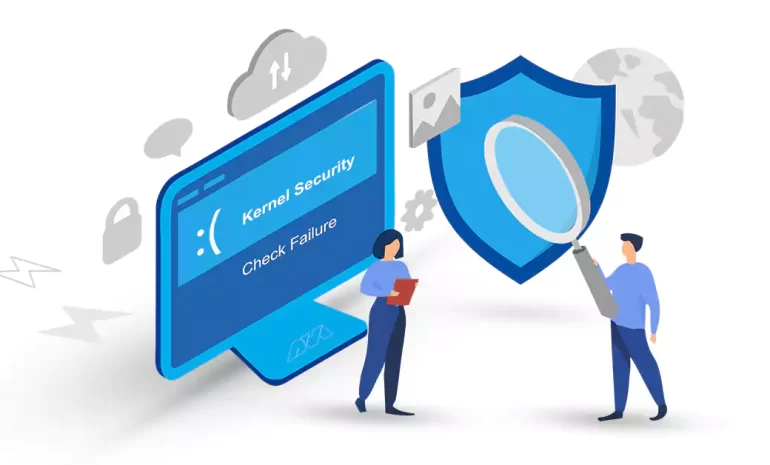
The "Kernel Security Check Failure" error is a critical issue that can occur on Windows op...



 Tags
Tags
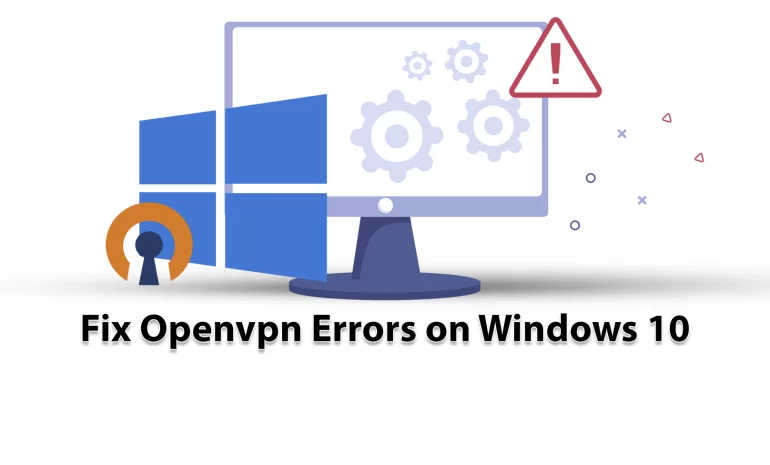
One of the most familiar and practical VPN protocols is OpenVPN. It is famous for its security and e...



 Tags
Tags
What is your opinion about this Blog?








