






IPv6, known as IPng (Internet Protocol Next Generation), is a set of specifications set by the IETF that is considered a kind of IPv4 upgrade. It is similar to IP Version 4. Network equipment can use IPv6 to transfer packets across the network platform, and tools like ping work with little modification, similar to the IPv4 platform. IPV6 can generate more IPs. IPV4, for example, can only generate 3.4 billion URLs, but IPV6 easily supports 2128 billion URLs. The subject of this article is How to Configure IPv6 on Windows Server.
IPv6 supports 128-bit (16-byte) origin and destination addresses, as well as IPSec and 1280-byte data packets. It also uses the Flow Label field to identify data packets and perform QoS by the router. Here are some other IPv6 features:
1) The IPv6 header does not include Checksum.
2) Does not require a DHCP server or manual configuration, which makes it easier to manage.
3) It uses the AAAA record to convert names to IPs and the PTR record to convert IPs to the hostname.
4) IPv6 uses Multicast Neighbor Solicitation messages to map IP addresses to Link-Layer addresses and Multicast Listener Discovery (MLD) messages to manage members on a network subnet.
5) Also uses ICMPv6 Router Solicitation and Router Advertising messages to determine and select the best Default Gateway on the network.
6) Another great feature of IPv6 is its ability to configure itself automatically, even without the use of DHCPv6. IPv6 can automatically configure a link-local address for each interface.
Before starting the configuration process, we recommend you use the Windows VPS server plans provided on our website.
In the first stage type Control Panel on the Start screen and open it:
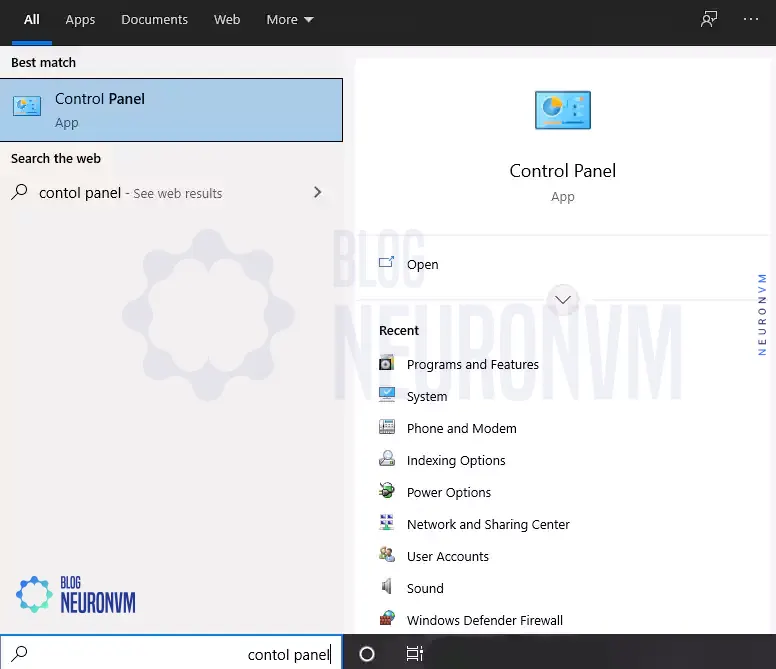
Now in the Control Panel, you should click on Network and Sharing Center:
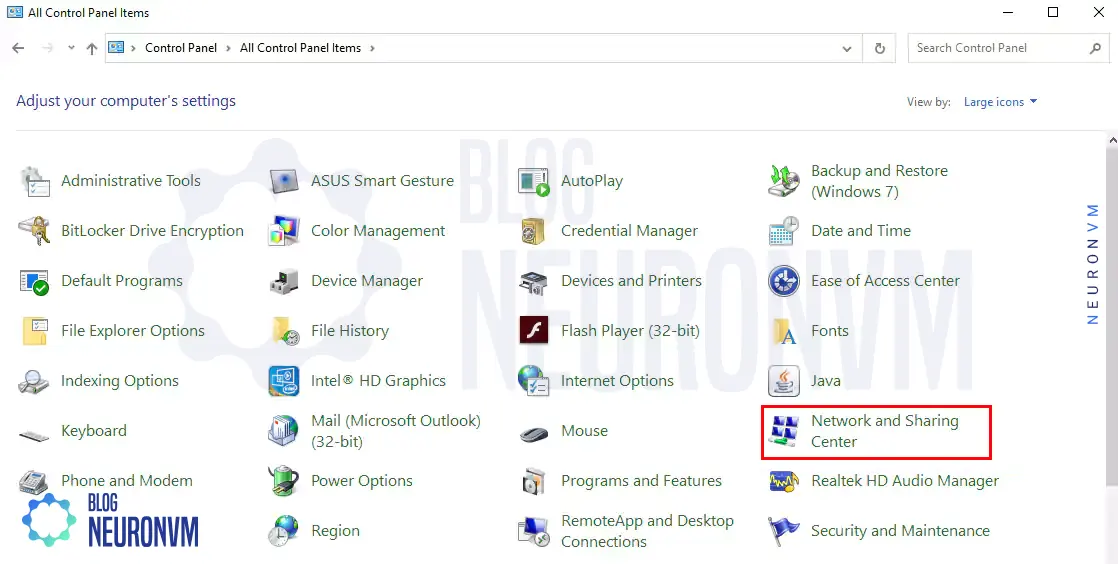
In the next step, you should click Change Adapter Settings, on the left side of the Network and Sharing Center:
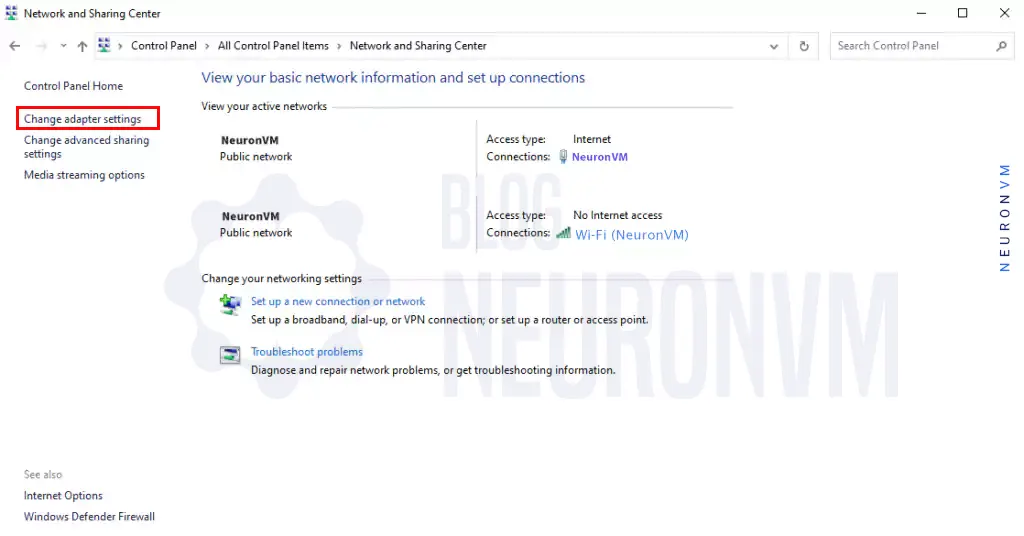
You should right-click your Network connection and select Properties. Now you must search for Internet Protocol Version 6 (TCP/IPv6) and then click Install:
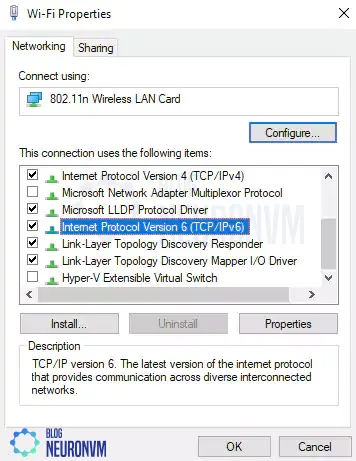
Finally, click OK.
In the end, you must Click Close to save changes to your network connection.
In this section, we are going to teach you how to configure IPv6 on Windows Server. To do this, you need to first find the public interface name in your system. You can do this by Ipconfig/all or by navigating the Windows control panel.
Once you find the public interface name on your system, you should now replace “Ethernet” with it. Then you need to execute the following commands:
netsh interface ipv6 set global randomizeidentifiers=disabled
netsh interface ipv6 add address interface="Ethernet" address="2001:db8:1000::100/64"
netsh interface ipv6 add address interface="Ethernet" address="2001:db8:1000::200/64"
The details of the above commands are as follows:
2001:db8:1000::100 is the primary IPv6. You should replace the example with an address in your IPv6 subnet.
2001:db8:1000::200 is the optional secondary IPv6.
Note: Skip this command if a secondary address isn’t required, or replace the example with an address in your IPv6 subnet.
IPs were designed to communicate between different systems and send packets under communication networks. As an evolutionary change from IPv4, IPv6 has the feature of allowing new and old IPs to coexist on the network. This coexistence enables an orderly migration from IPv4 (32-bit address) to IPv6 (128-bit address) in an operational network. Although IPV6 is not a new technology, it is now the latest known Internet Protocol or IP.
How useful was this post?
Click on a star to rate it!
Average rating 3.2 / 5. Vote count: 17
No votes so far! Be the first to rate this post.
 Tags
Tags
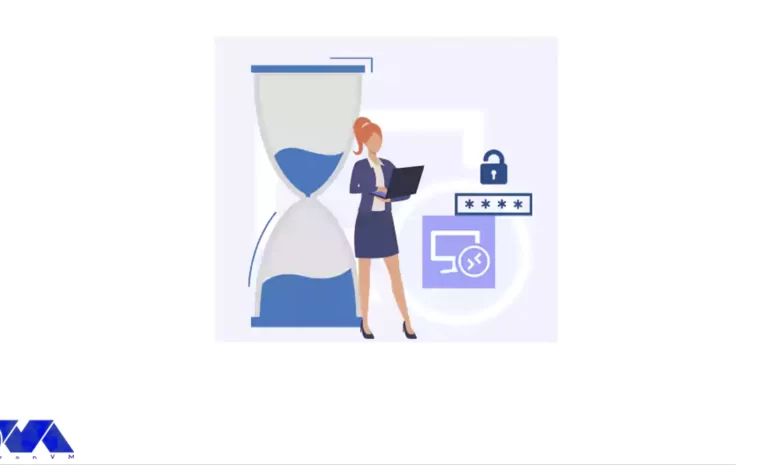
This tutorial presents the way to Change Password on RDP 2016, 2012, and 2019 step by step. One of t...



 Tags
Tags
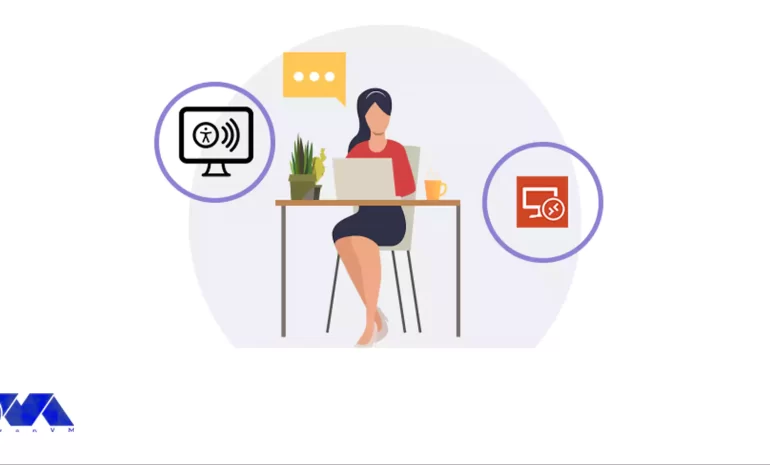
Using screen readers can play a key role in interacting with computer devices for the blind, visuall...



 Tags
Tags
What is your opinion about this Blog?








