
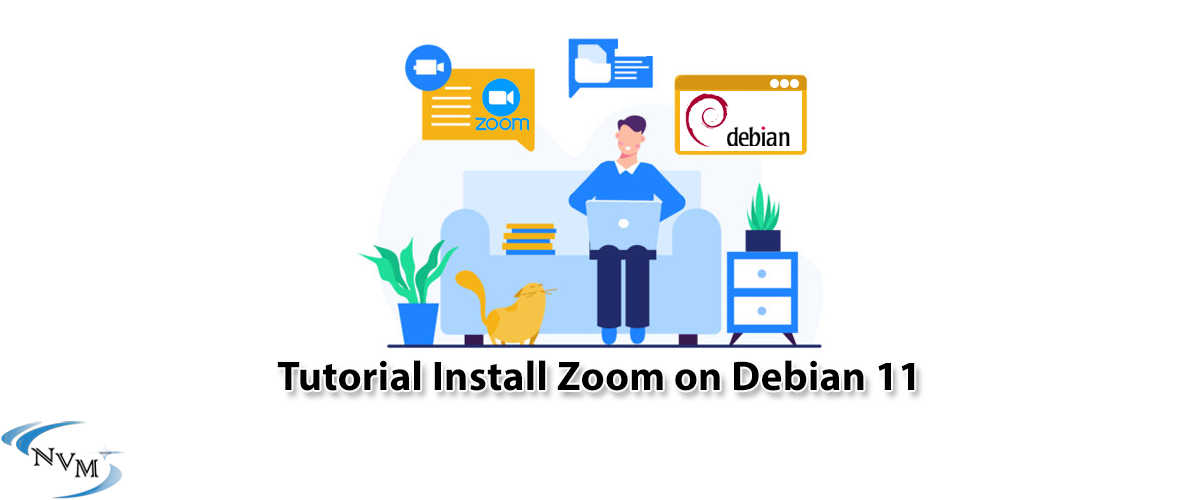





In this article, we are going to teach How to Install Zoom on Debian 11.0. Zoom company was founded in 2011 and this application focuses specifically on holding sessions. With the help of this application, in addition to audio and video communication with other members of the group, you can also record your meetings and webinars to watch them again later.
Before doing anything, you must have the following prerequisites:
_ A Linux VPS server with Debian 11 Bullseye operating system
_ A user account with Sudo privileges or root access

First, you must update Debian 11 with the following command:
sudo apt update
sudo apt upgrade
Next, you should install the WGET package because in this article the wget package is used to load the GPG key. Note that Debian 11 is usually installed by default, but you can confirm it with the following command:
wget --version
If WGET is already installed on your system, you will receive the following output:
GNU Wget 1.21 built on linux-gnu.
If you haven’t installed wget, you can install it with the following command:
sudo apt install wget -y
Now you can install Zoom.
Since Zoom isn’t open-source, it doesn’t exist in Debian repositories by default. So you should download and install Zoom from Zoom’s download page.
You can download Zoom by entering the following command:
wget https://zoom.us/client/latest/zoom_amd64.deb
After the download is complete, enter the package by entering the following command:
sudo apt install ./zoom_amd64.deb
Then, you must type Y and then press ENTER key to continue the installation.
If you encounter dependency problems after installation, you can run the following command to fix them:
apt install -f
Of course, it should be noted that you can launch Zoom in different ways. One of the most common is to download the Zoom app from the Internet. Also, Zoom will be launched from the Debian terminal:
zoom
To launch Zoom to use in the background of your current terminal, enter the following command:
zoom &
You should click on the show application to access this app and then scroll down to find the Zoom icon.
Then click on it and open it. Also, you can launch the Zoom client from the command line.
You can uninstall Zoom by entering the following command:
sudo apt autoremove zoom
Then, type Y to continue uninstalling and press ENTER key.
Congratulations! You have successfully installed Zoom on Debian 11.0. You can now use Zoom to host virtual meetings, join online classes, and collaborate with colleagues and friends.
Zoom is an alternative to operating systems such as Skype. We suggest you read the article Tutorial Install and Access Plex Media Server on Debian 11.
How useful was this post?
Click on a star to rate it!
Average rating 5 / 5. Vote count: 2
No votes so far! Be the first to rate this post.
 Tags
Tags
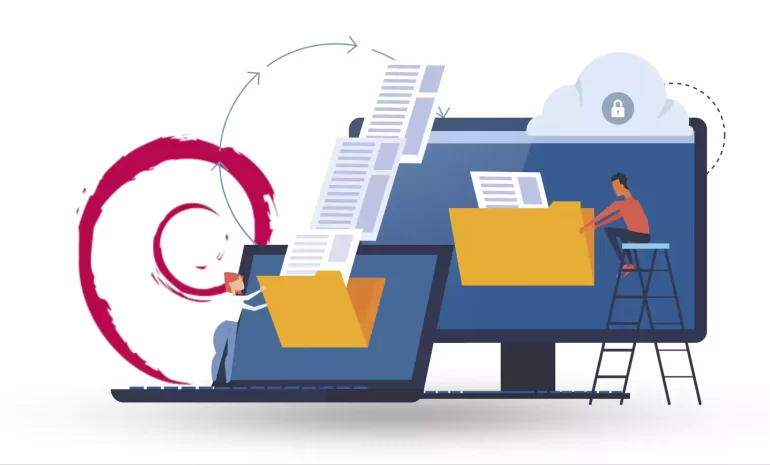
In continuation of our tutorials, In this guide, you will learn how to easily install an FTP server ...



 Tags
Tags
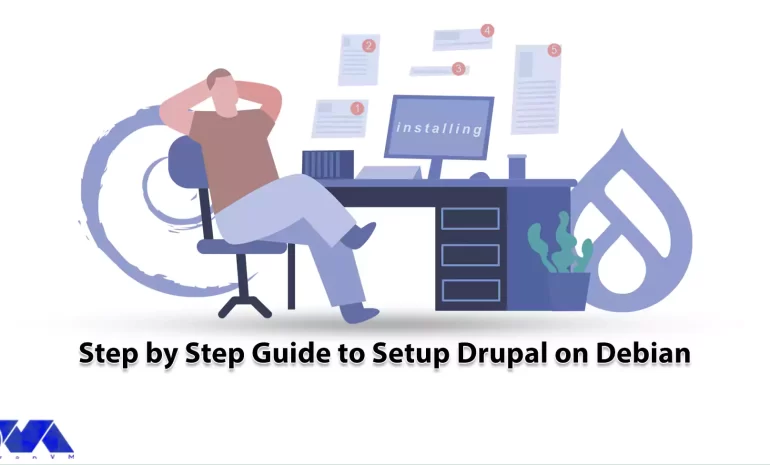
Drupal is a powerful CMS that offers a wide range of features and flexibility for building websites ...



 Tags
Tags
What is your opinion about this Blog?








