
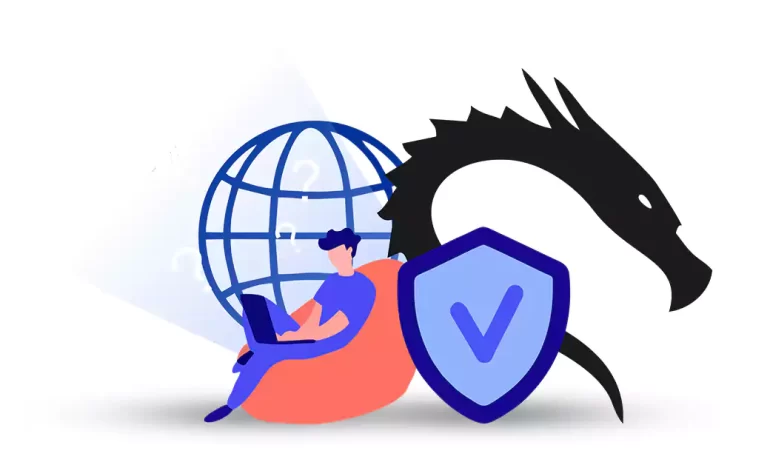





Kali Linux, a popular operating system for penetration testing and ethical hacking, offers a vast range of powerful tools for cybersecurity professionals. One such tool is the proxy, which acts as an intermediary between a user’s system and the internet, facilitating secure and anonymous browsing. This comprehensive guide aims to provide a step-by-step approach to help both beginners and intermediate users installing a proxy on Kali Linux.
A proxy is an intermediary server that acts as a bridge between the user and the internet. It serves as a middleman that handles a user’s requests and forwards them to the intended destination, such as a website, while hiding the user’s identity and location. When a user accesses a website through a proxy, the website sees the IP address of the proxy server instead of the user’s IP address, thus keeping the user’s identity anonymous.
Proxies have various uses, including enhancing security by filtering and blocking malicious websites, bypassing internet censorship, improving network performance by caching frequently accessed web pages, and monitoring and controlling internet usage within organizations.
If you want to enhance your online presence and optimize your website’s performance, consider purchasing a Linux VPS for unparalleled reliability and flexibility.
– Maintaining Anonymity: Users can preserve their anonymity during online activities by utilizing proxies. By routing internet traffic through a proxy server, users can obfuscate their IP address and encrypt communication, rendering it arduous for others to track their online activities.
– Circumventing Censorship: Governments or service providers sometimes impose restrictions or block specific websites or online services. Proxy servers enable users to evade these limitations and access blocked content.
– Enhancing Security: Proxies act as an intermediary layer between the user’s device and the internet, contributing to an enhanced security framework. They filter and scrutinize incoming traffic for malicious content, thus reducing the risk of malware infections and safeguarding sensitive data.
– Network Debugging: Proxies can be employed to analyze and debug network traffic, empowering users to monitor and scrutinize the data exchanged between their system and the internet. This functionality proves particularly valuable for network administrators and security professionals in identifying vulnerabilities and potential security threats.
– Penetration Testing: Kali Linux is widely utilized for penetration testing and ethical hacking. Proxies serve as critical components in intercepting and manipulating network traffic, enabling testers to analyze and exploit vulnerabilities within a controlled environment.
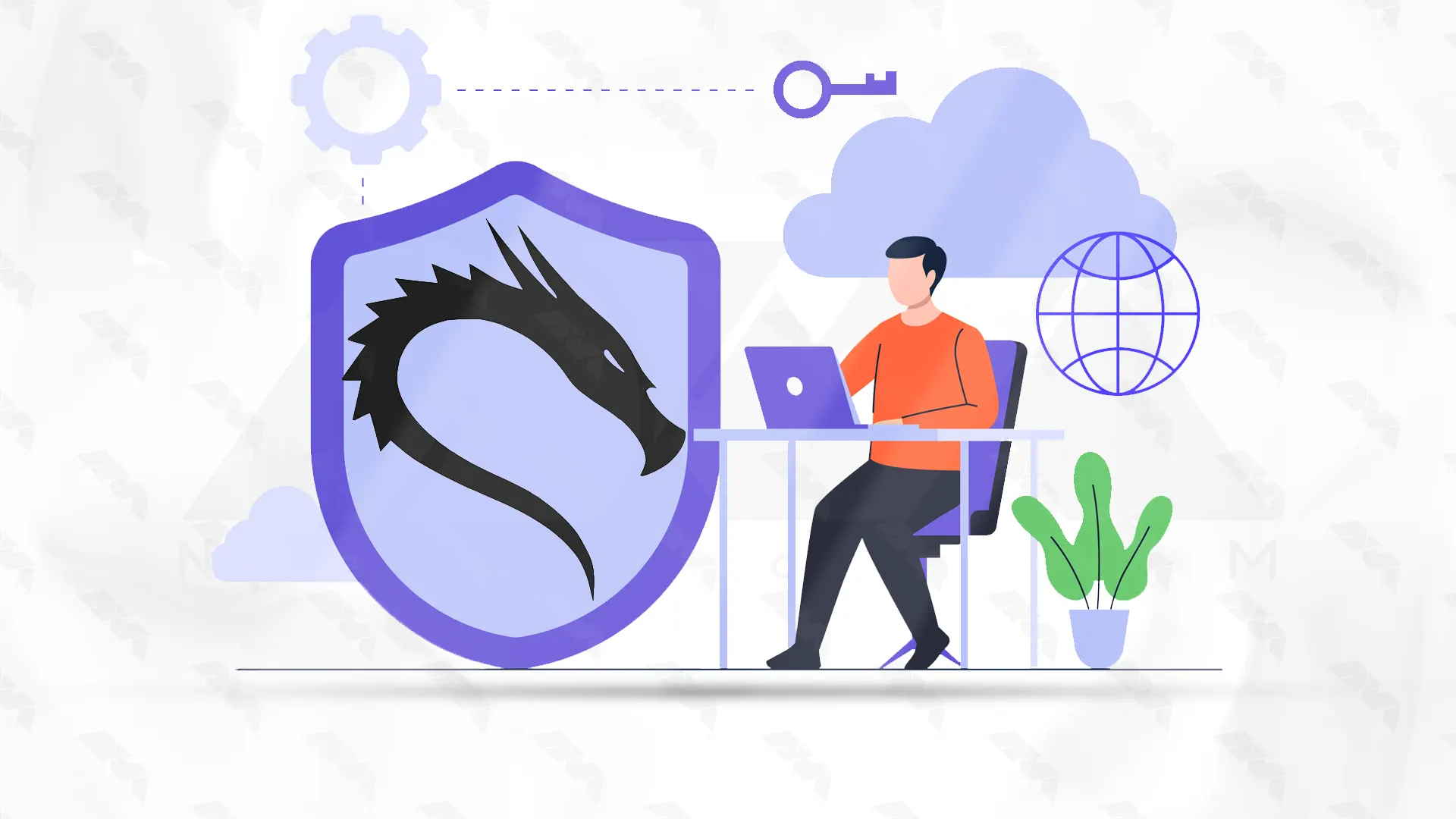
To install a proxy on Kali Linux, you can follow these steps:
Step1: Open the Terminal by clicking on the Terminal icon on the navigation bar or press Ctrl+Alt+T.
Step2: Update the package repositories by running the command:
sudo apt update
Step3: Install the proxy server package by running the command:
sudo apt install proxychains
Once the installation is complete, navigate to the proxychains configuration file by running the command:
sudo nano /etc/proxychains.conf
In the configuration file, scroll down until you find the line that starts with “dynamic_chain” and comment it out by adding a “#” at the beginning of the line.
Uncomment the line that starts with “strict_chain” by removing the “#” at the beginning of the line.
Scroll down further until you find the line that starts with “proxy_dns” and uncomment it by removing the “#” at the beginning of the line.
Save the changes and exit the editor by pressing Ctrl+X, followed by “Y“, and then Enter.
Now, you can use any proxy server by prefixing your commands with “proxychains“.
For example, to browse the web using a proxy, run the following command:
proxychains firefox
Tip: This will open the Firefox browser using the configured proxy server. Make sure to replace “firefox” with the application of your choice.
That’s it! You have successfully installed a proxy on Kali Linux using proxychains.
1. Enter proxy server details: Enter the proxy server’s IP address and port number in the corresponding fields in the proxy settings.
2. Apply settings and test connectivity: Once you have entered the proxy server details, click on “Apply” or “OK” to save the settings.
3. Test proxy functionality: Open a web browser on Kali Linux and try accessing a website. If the proxy is working correctly, the web browser should establish a connection through the proxy server, and you should be able to browse the internet.
4. Verify IP address and location: You can also verify the proxy functionality by visiting a website that displays your IP address and location. If the proxy is functioning correctly, the IP address and location displayed should match those of the proxy server.
5. Test other applications: Apart from the web browser, you can also test the proxy functionality by using other applications that require internet access, such as email clients or software update managers.
When installing a proxy on Kali Linux, you may encounter common issues. Here are some troubleshooting steps you can follow:
1. Proxy Configuration:
Ensure that you have correctly configured the proxy settings. Open the Network Proxy settings in the Settings menu. Provide the necessary details, such as the proxy IP address and port.
2. Proxy Authentication:
If your proxy requires authentication, verify that you have correctly entered your username and password in the proxy settings. If you are unsure about the authentication details, contact the proxy server administrator.
3. Network Connectivity:
Check your network connectivity and ensure that you have a stable internet connection. Test the connection by pinging a known website, e.g., ping google.com. If the ping fails, troubleshoot your network connection.
4. Firewall Settings:
Ensure that your firewall settings are not blocking the proxy connection. You can temporarily disable the firewall to check if it causes any issues. If the proxy works with the firewall disabled, adjust your firewall rules accordingly.
5. Log Files:
Check the log files of the proxy software for any error messages or warnings. This can provide useful information about the cause of the issue. The log files are typically located in the /var/log directory.
Installing a proxy server on Kali Linux is a crucial step towards enhancing security, maintaining anonymity, and improving browsing performance during cybersecurity operations. This comprehensive guide has provided a step-by-step approach, offering readers clear instructions to successfully install and configure a proxy on their system. By implementing these techniques, users can gain greater control over their online activities, protect their privacy, and maximize the potential of Kali Linux’s tools for ethical hacking and penetration testing.
How useful was this post?
Click on a star to rate it!
Average rating 3 / 5. Vote count: 3
No votes so far! Be the first to rate this post.
 Tags
Tags

If you've forgotten the password for your Kali Linux system, you can reset it by following thes...



 Tags
Tags
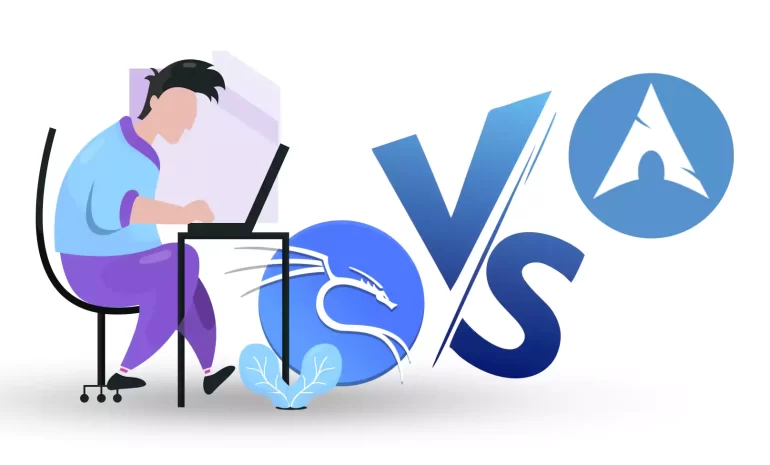
The battle between Kali Linux and Arch Linux is a showdown between two powerhouses. Kali Linux, know...



 Tags
Tags
What is your opinion about this Blog?








