
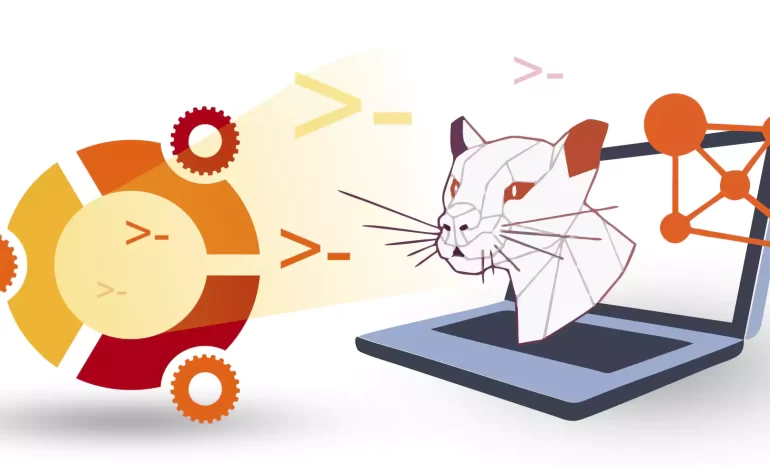





WSL (Windows Subsystem for Linux) on Ubuntu is a feature that allows users to run an Ubuntu terminal on their Windows system. It provides a seamless integration of Ubuntu command-line utilities and tools, enabling users to run Linux applications and develop across different platforms without the need for a separate Linux machine. This article is a comprehensive guide for installing WSL on Ubuntu 20.04. You can easily reach your goal after reading this content.
– A Linux VPS with Ubuntu Operating system
– Sufficient disk space: WSL distributions take up disk space. Ensure that you have enough free space on your computer’s hard drive.
– Internet connection
Once you have ensured that you meet the above requirements, you can proceed with the installation and configuration of WSL on Ubuntu 20.04.
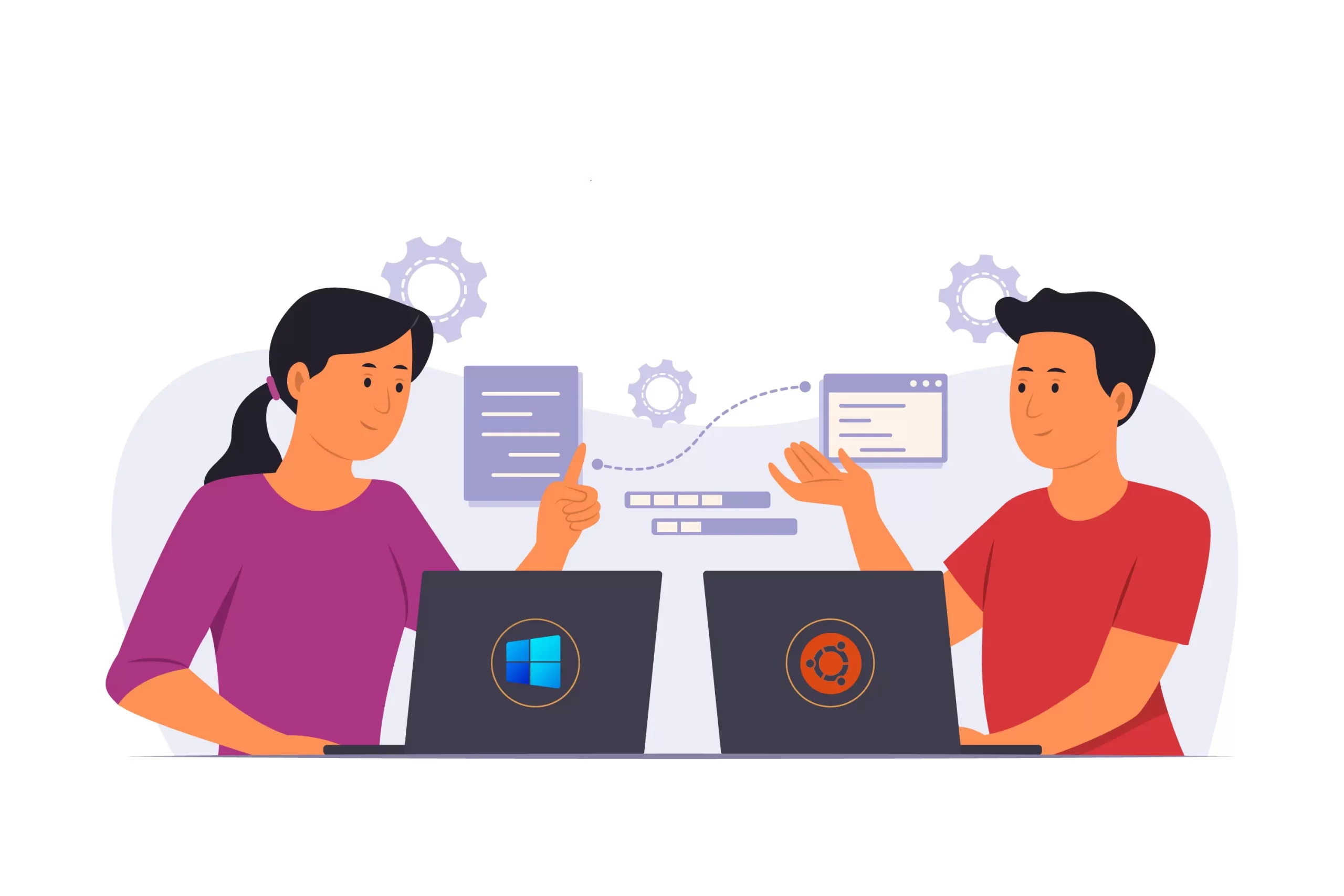
To install Windows Subsystem for Linux (WSL) on Ubuntu 20.04, follow the steps below:
Step1: Launch the Terminal on your Ubuntu 20.04 system
Step2: Update your system’s package list by running the following command:
sudo apt update
Step3: Install curl using the following command:
sudo apt install curl
Step4: Once curl is installed, use it to download and run the Microsoft WSL installation script:
curl -L -o wsl.tar.gz https://aka.ms/wslubuntu2004
Step5: Extract the downloaded tar.gz file:
tar -xf wsl.tar.gz
Step6: Change into the extracted directory:
cd wslubuntu-20.04/
Step7: Run the installation script:
./ubuntu2004.exe
The installation process will prompt you to create a new user and set a password. Follow the on-screen instructions to complete the installation. Once the installation is finished, you can launch WSL by opening the Terminal and typing wsl or wsl.exe.
That’s it! You have now installed WSL on Ubuntu 20.04 using curl.
1. Make sure you have the correct version of Ubuntu:
– Only Ubuntu 20.04 or higher versions are supporting for WSL 2.
2. Disable any antivirus or firewall software temporarily:
– Sometimes, antivirus or firewall software can interfere with the installation process. Disable them temporarily and try installing WSL again.
In conclusion, install WSL on Ubuntu 20.04 is a straightforward process that allows users to seamlessly run Linux commands and applications within a Windows environment. It provides convenience and versatility for users who require both Windows and Linux capabilities.
How useful was this post?
Click on a star to rate it!
Average rating 3.2 / 5. Vote count: 11
No votes so far! Be the first to rate this post.
 Tags
Tags
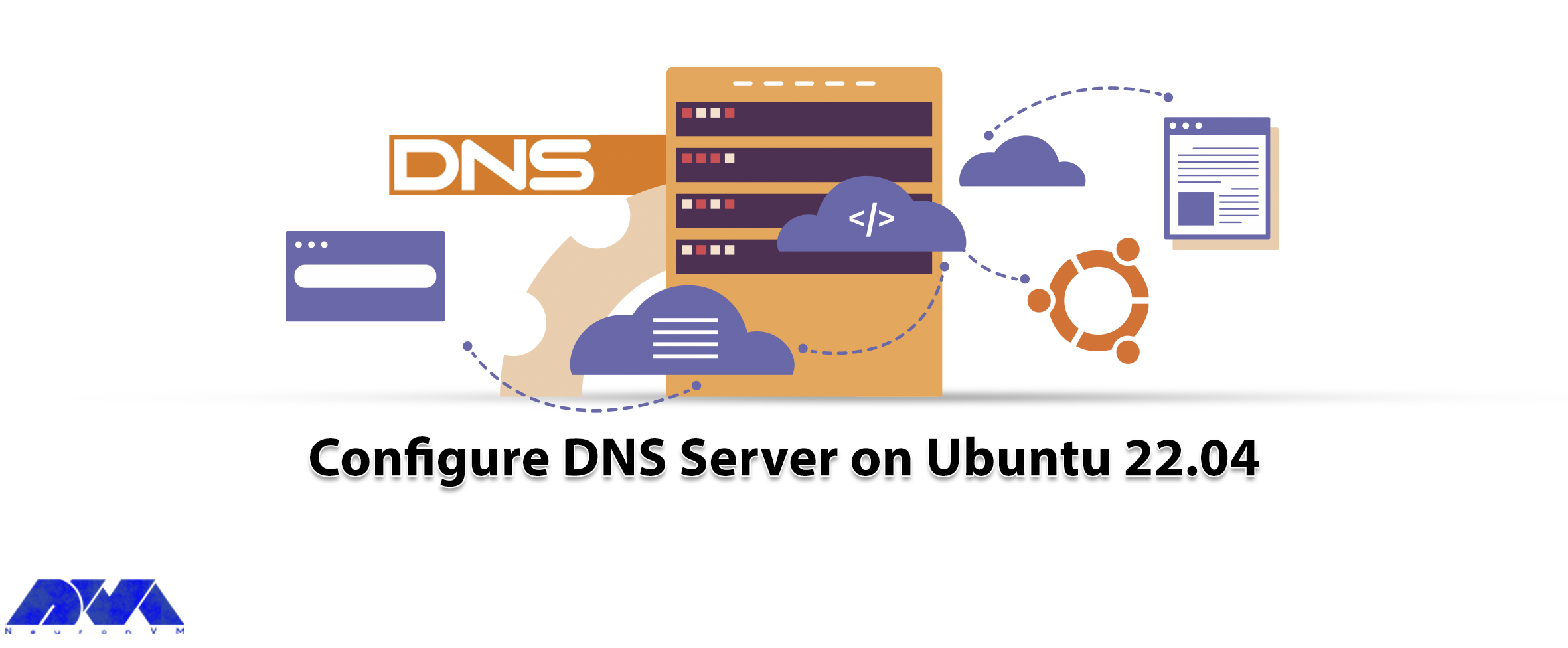
DNS or Domain Name System is a type of network service that every Linux administrator should be fami...



 Tags
Tags
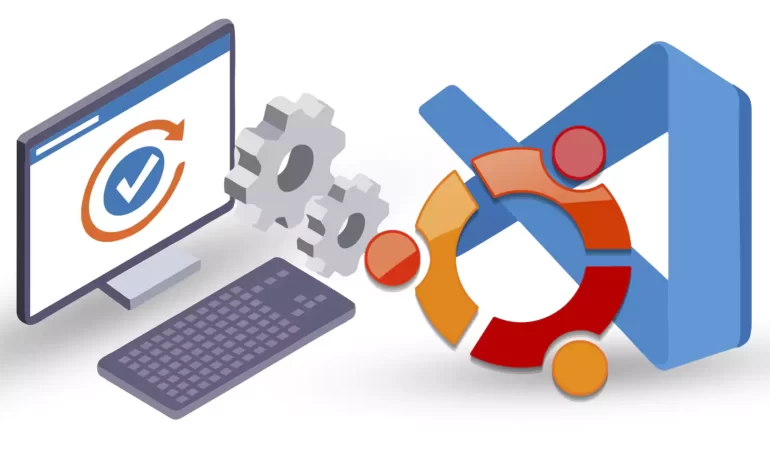
This article is presented to review visual studio code or VSCode. This tool is a powerful open-sourc...



 Tags
Tags
What is your opinion about this Blog?








