
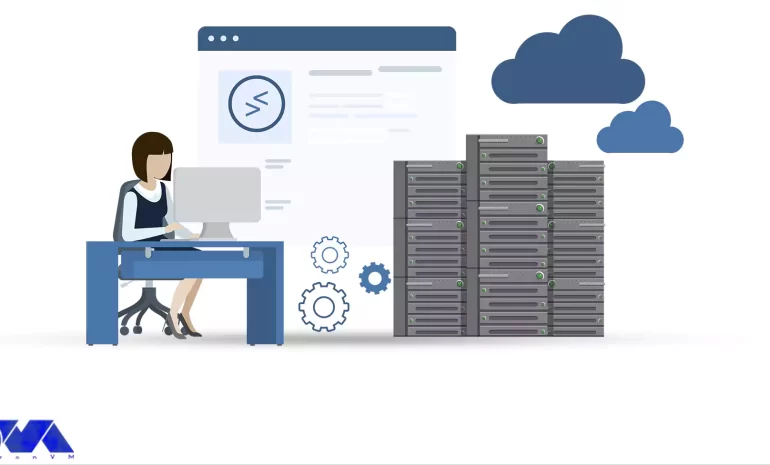





Welcome to the world of remote desktop administration! In today’s tutorial, we will dive into the exciting realm of setting up an admin RDP (Remote Desktop Protocol) for the year 2022, with a special focus on SMB (Server Message Block) compression. If you’re ready to enhance your remote desktop experience and optimize your administrative tasks, then you’re in the right place. So, buckle up, prepare to explore the latest advancements in RDP technology, and let’s embark on this knowledge-packed journey together!
SMB Compression is the feature that enables compression in the Server Message Block (SMB) protocol. Microsoft Windows server operating systems use SMB as a network file-sharing protocol for shared access to files, printers, and other resources on a network.
It also compresses data transmitted over the network, reducing the amount of data to transfer and improving network performance. It proves particularly useful in scenarios with limited bandwidth or high network latency.
Compressing data before sending it and decompressing it upon receipt, SMB Compression reduces overall network traffic and enhances file transfer speeds. It benefits from transferring large files or working with data-intensive applications.
However, it is important to note that enabling SMB Compression may introduce additional CPU overhead on both the client and server sides since compression and decompression of data are required. Therefore, considering the trade-off between network performance and system resource impact is crucial when enabling it.
To setup Admin RDP 2022 SMB Compression, you need to ensure that your system meets the following requirements:
The software is compatible with Windows operating systems, including Windows 7, Windows 8, Windows 10, Windows Server 2008, Windows Server 2012, Windows Server 2016, and Windows Server 2019. Admin RDP 2022 SMB Compression supports both 32-bit and 64-bit systems. Make sure to download the correct version based on your system architecture.
Sufficient free disk space is required to install the software. The exact disk space requirement may vary, so refer to the product documentation for specific details. The recommended minimum RAM requirement is 2GB, but it may vary depending on the number of concurrent connections and the workload.
A compatible processor with adequate processing power is essential. The specific processor requirements will depend on the workload and the number of concurrent connections. You may also need administrative privileges on the system to install the software.
Admin RDP 2022 SMB Compression may have certain dependencies on other software or libraries. Ensure that any required dependencies are installed on your system before attempting the installation.
It is always recommended to refer to the official documentation or contact the software vendor for the most accurate and up-to-date system requirements before installing Admin RDP 2022 SMB Compression.
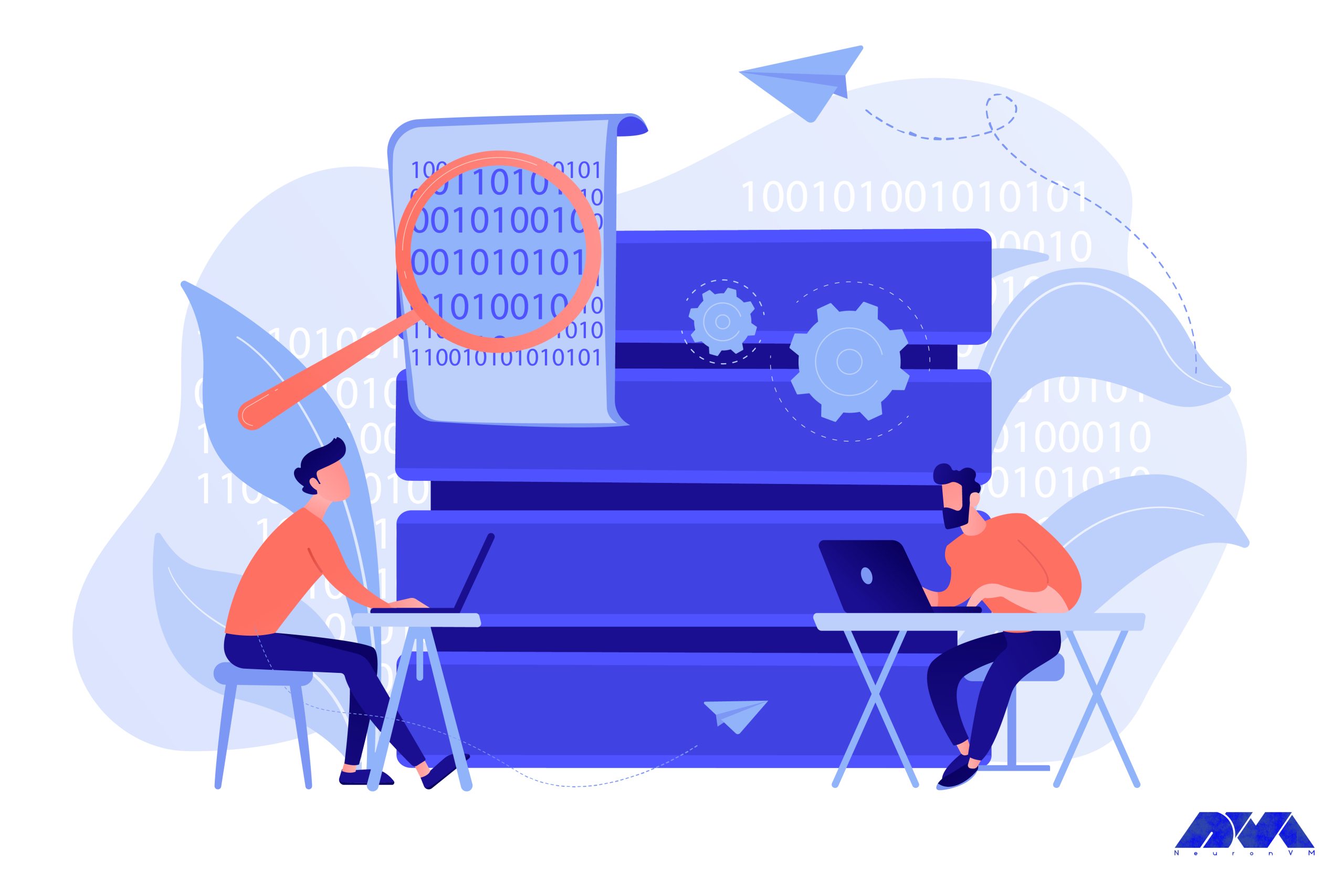
Follow these steps to successfully setup SMB Compression:
That’s it! You have successfully set up Admin RDP with SMB compression for 2022. Enjoy the improved performance and efficiency.
Setting up Admin RDP 2022 SMB compression can be challenging. Here are common issues and how to troubleshoot them:
Tailor these steps to your specific setup, SMB should operate just fine!
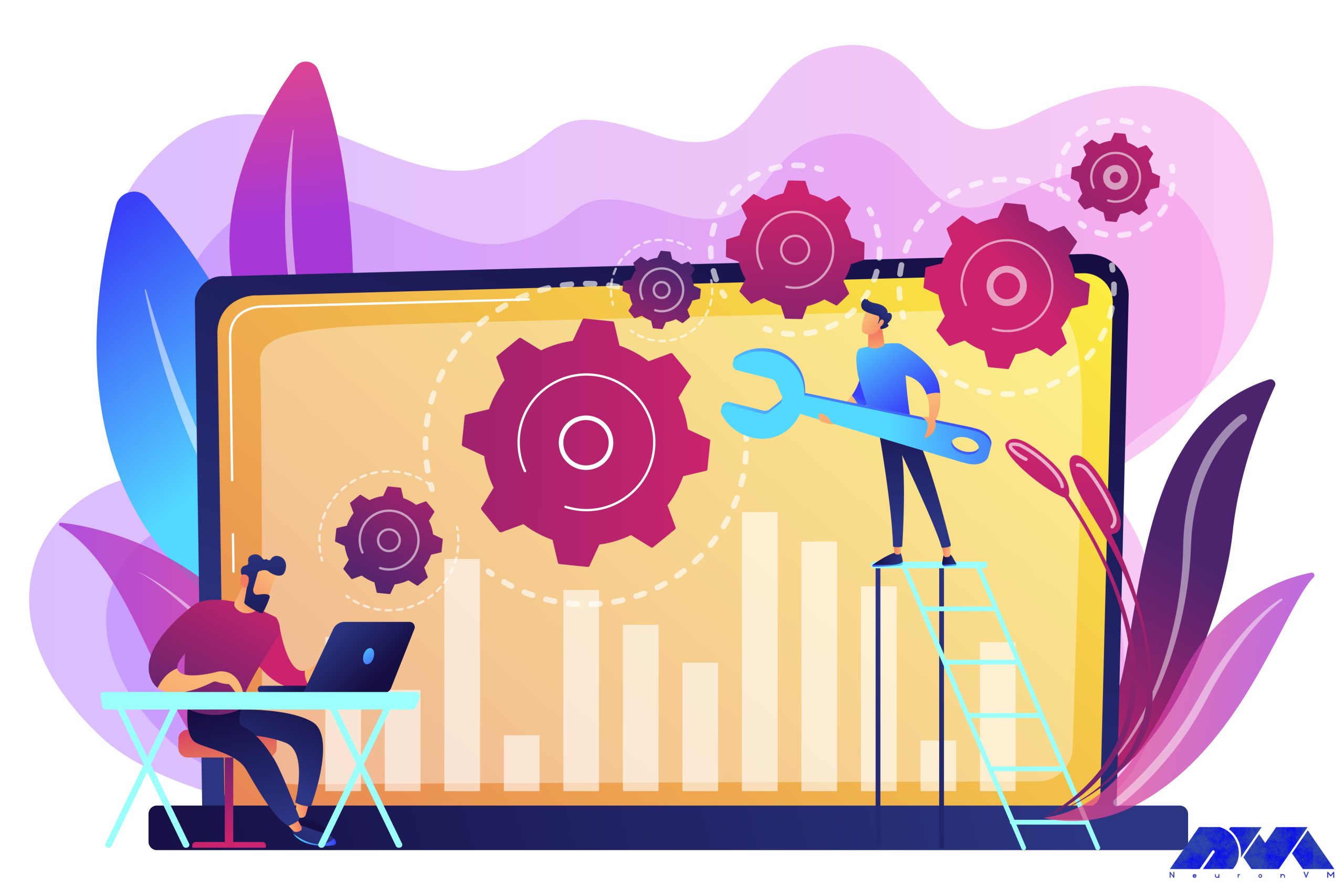
Well, there you have it folks! A complete guide on how to set up SMB Compression. This should help you to benefit from this feature, which is many! If you faced any problems in the process of setting it up, just write a comment below and our specialists will help you.
How useful was this post?
Click on a star to rate it!
Average rating 0 / 5. Vote count: 0
No votes so far! Be the first to rate this post.
 Tags
Tags
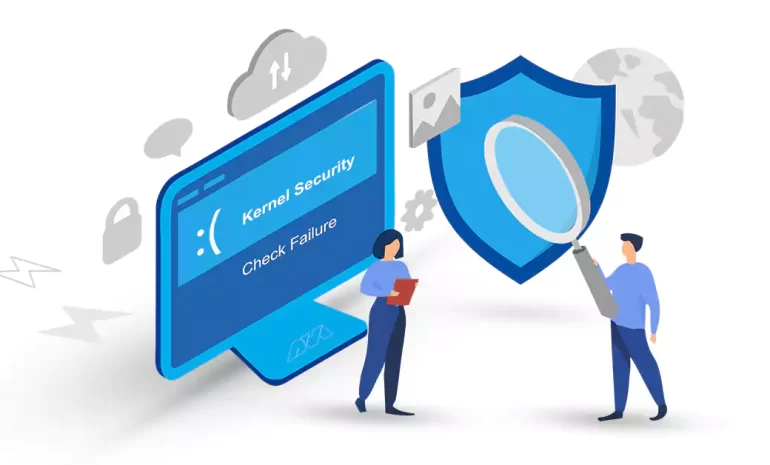
The "Kernel Security Check Failure" error is a critical issue that can occur on Windows op...



 Tags
Tags
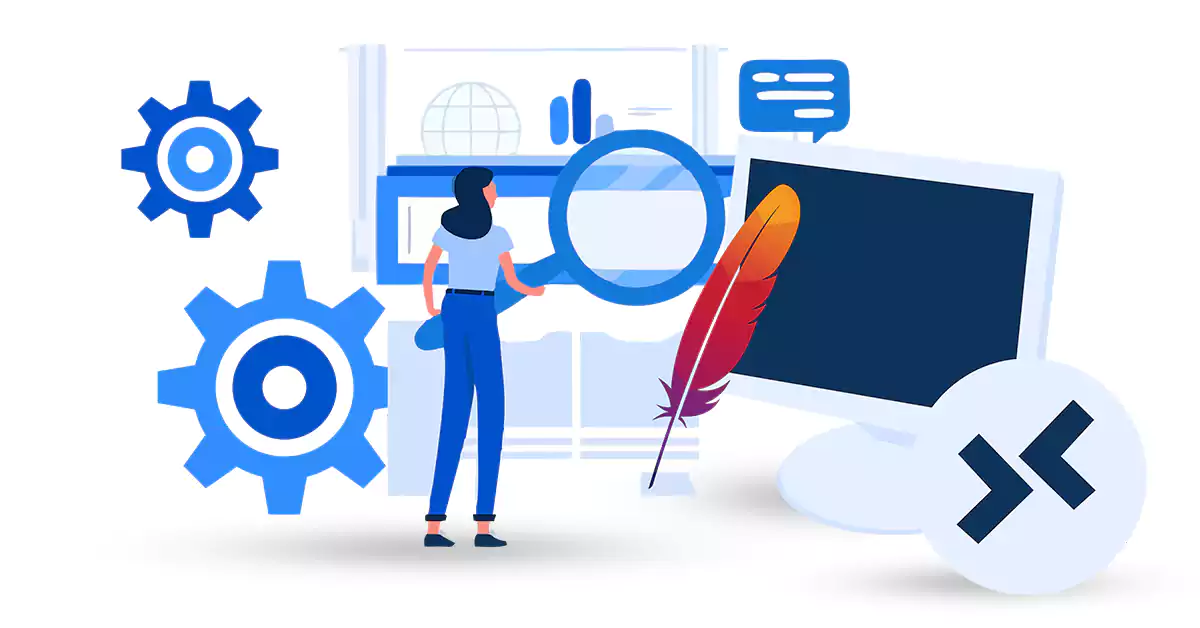
Apache is a popular open-source web server software that is widely used to host websites and applica...



 Tags
Tags
What is your opinion about this Blog?








