
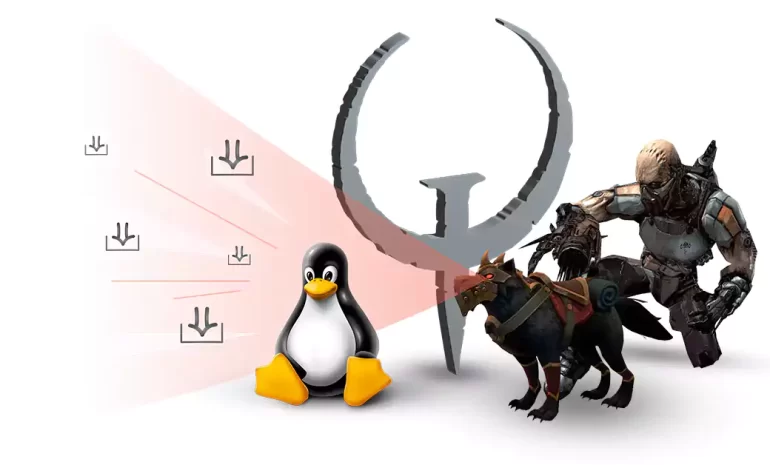





Quake is a first-person shooter game developed by ID Software and released in 1996. Known for its fast-paced action, multiplayer capabilities, and advanced graphics for its time, Quake has become a seminal title in the genre, setting new standards and paving the way for future FPS games. In the continuation of this article, we will introduce you step by step with How to Install and Play quake on Linux. Let’s go.
To install and play Quake on Linux, you will need the following prerequisites:
– Linux operating system or A Game VPS
– Steam: You can download the Linux version of Steam from the official Steam website.
– Processor: Minimum Intel Core i3 or AMD equivalent.
– RAM: Minimum 4GB or higher.
– Graphics Card: Any modern graphics card with OpenGL 2.0 support.
– Storage: At least 2GB of free storage space.
– Display: 1024×768 resolution or higher.
In the first step, to install quake, it is necessary to log in as the root user using the following command:
sudo su
Now install quake by running the following command:
sudo apt-get install quake
Then in the next step it is necessary to create the quake folder:
sudo mkdir /usr/share/games/quake/id1
Go to the directory of the folder you created with the help of the following command:
cd /usr/share/games/quake/id1
The important part of the installation process is that you have to install the Quake I package by running the following command:
sudo wget -c -t0 http://www.mirafiori.com/ftp/pub/gaming/pak0.pak http://www.mirafiori.com/ftp/pub /gaming/pak1.pak
This section may take a few minutes.
After finishing the work, you can run quake with the help of the following command:
quake
You can also search for the name of quake in your Linux graphical environment from among the installed programs and click on it to run quake:
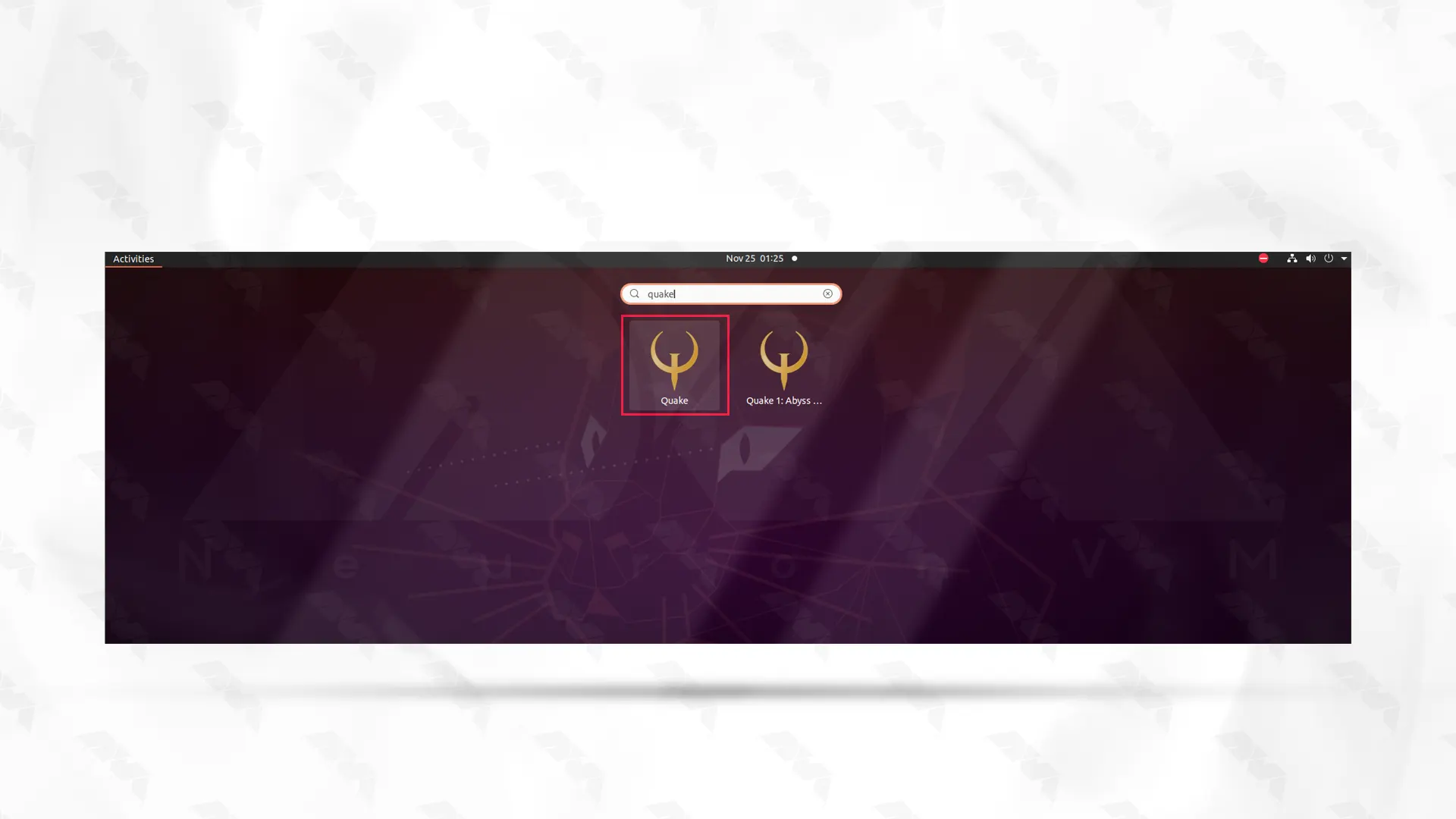
After clicking on the Quake game icon, this game will run as you can see in the image below:
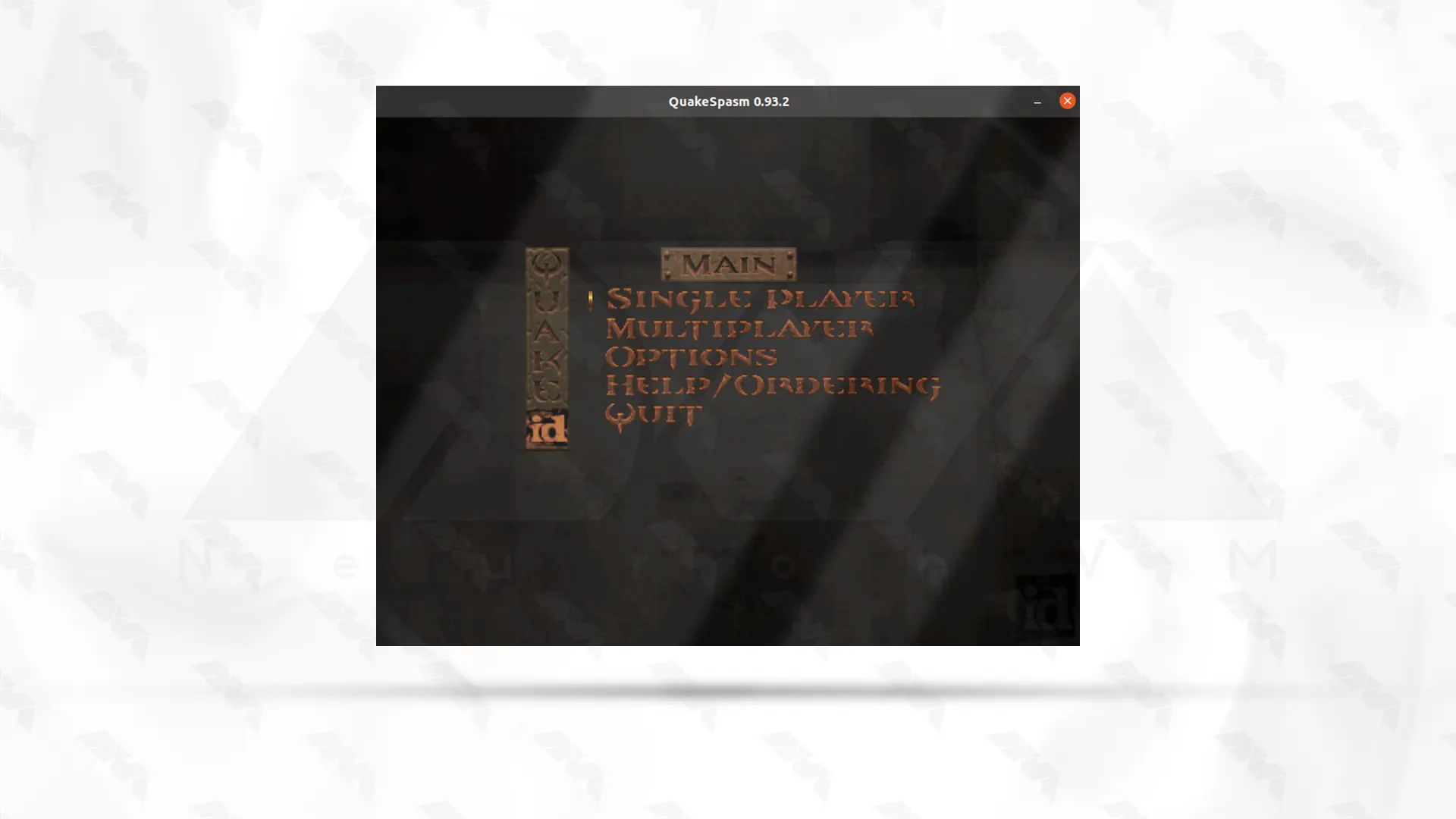
Start the game by watching the scene below and enjoy this exciting game:
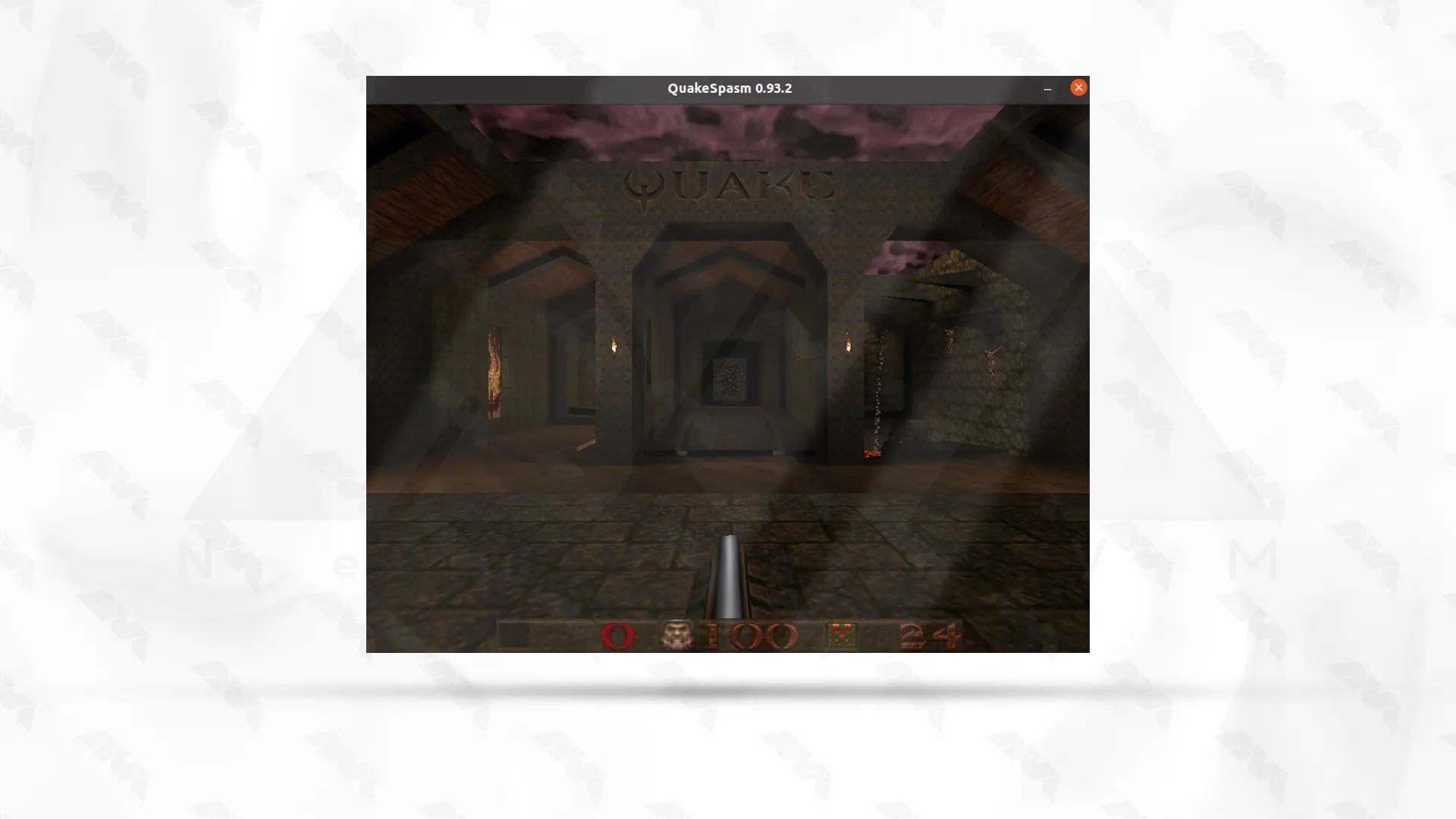
Here are some common troubleshooting issues and their solutions for running quake on Linux:
1. Game crashing or not launching:
– Make sure your system meets the minimum requirements for Quake.
– Update your graphics drivers to the latest version.
– Verify that you have installed all necessary dependencies for the game.
– Try running Quake from the terminal to see if there are any error messages displayed.
2. No sound in Quake:
– Ensure that your system audio settings are configured correctly.
– Check if the sound is muted or turned down in the game’s settings.
– Try configuring the audio output in Quake’s configuration file or through the game’s command line options.
– If using PulseAudio, try restarting the PulseAudio server with the following command:
pulseaudio -k
3. Low frame rate or poor performance:
– Lower the graphics settings in the game to improve performance.
– Ensure you have the latest graphics drivers installed.
– Close any unnecessary background processes or applications while running Quake.
– Try running the game in a lower resolution or in windowed mode.
4. Multiplayer connectivity issues:
– Make sure your internet connection is stable and not experiencing any interruptions.
– Check if Quake’s multiplayer servers or the server you are trying to connect to are experiencing any problems.
– Verify that your firewall or antivirus software is not blocking Quake’s network access.
– Try adding Quake to your system’s exception list.
– If you are unable to connect to specific servers, it could be an issue with the server’s configuration.
In conclusion, installing Quake on Linux requires downloading the appropriate installer files, following the step-by-step instructions, and making sure the necessary dependencies are met. Once installed, players can enjoy the classic game on their Linux system with full functionality and performance.
How useful was this post?
Click on a star to rate it!
Average rating 3.3 / 5. Vote count: 8
No votes so far! Be the first to rate this post.
 Tags
Tags
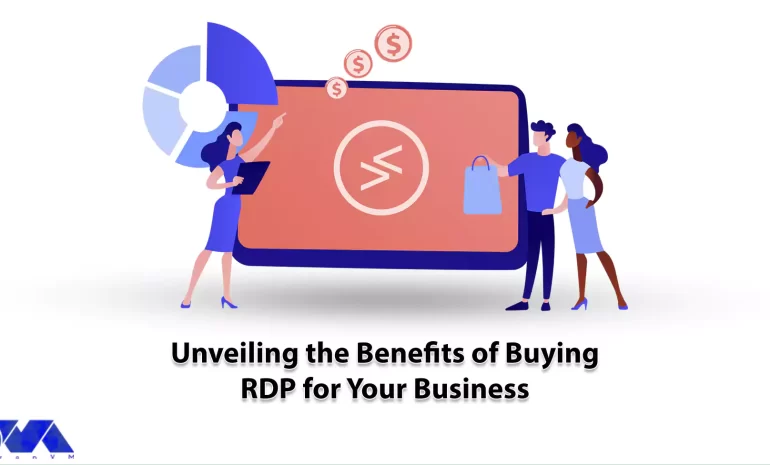
We have discussed RDP servers in detail in our previous articles. RDP is a remote desktop protocol. ...



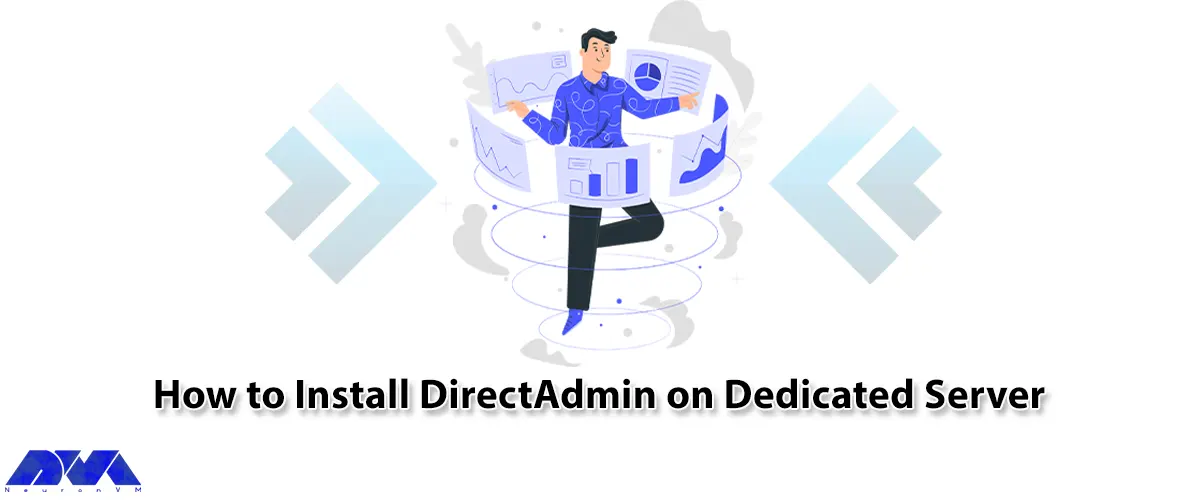
In this tutorial, we are going to teach you How to Install DirectAdmin on Dedicated Server. The web ...



 Tags
Tags
What is your opinion about this Blog?








